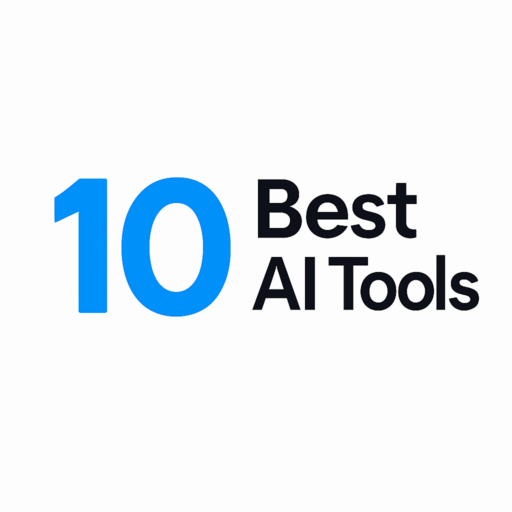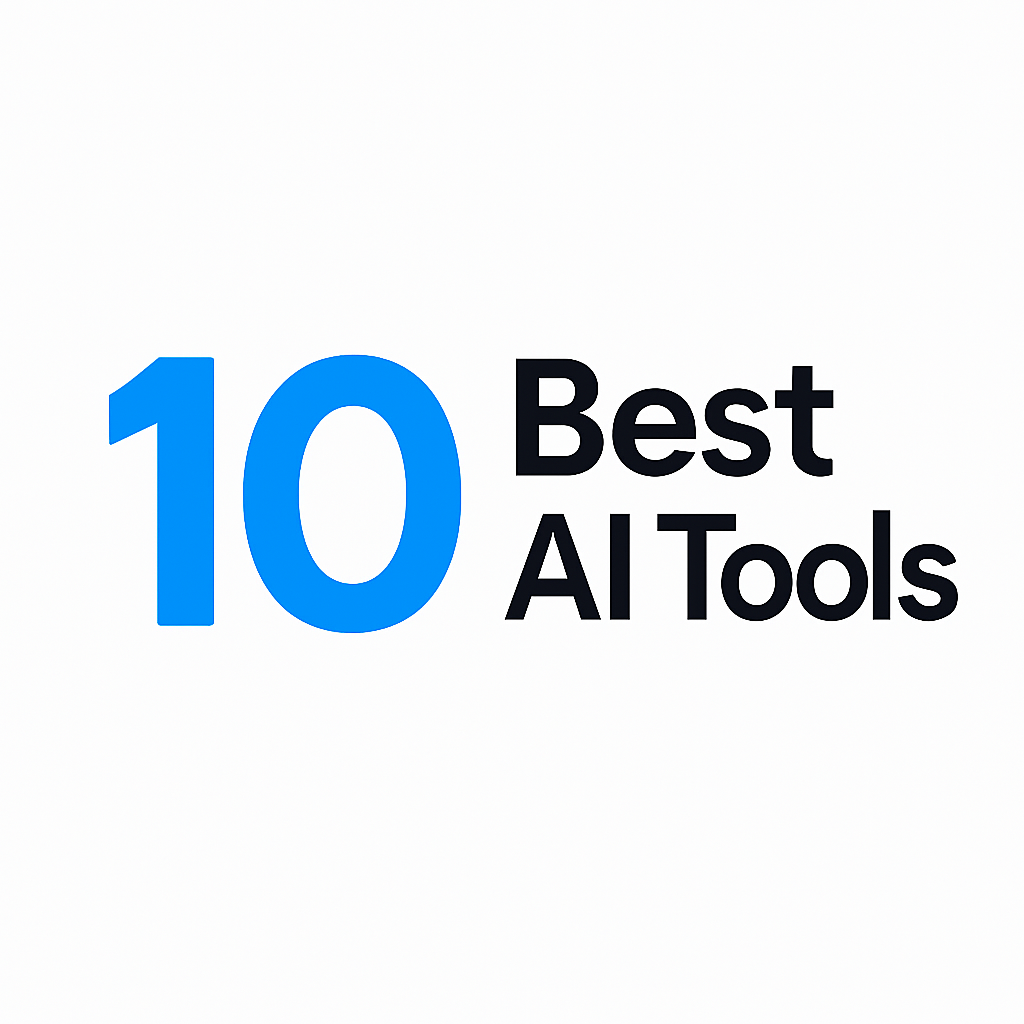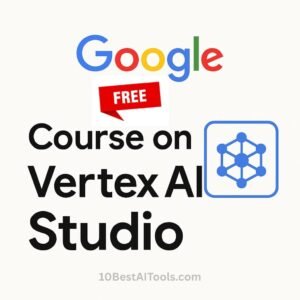From PDF Chaos to Excel Order: AI Tools That Save Time and Sanity
Let’s face it: manually converting PDFs to Excel is like trying to solve a Rubik’s Cube blindfolded. You waste hours retyping data, squinting at blurry tables, and fixing formatting errors—only to realize you missed a decimal point. Whether you’re a financial analyst drowning in reports or a student organizing research data, this struggle is real. Enter AI Tools to Convert PDF to Excel Accurately, your new best friends. They promise speed, accuracy, and sanity. But with so many options, how do you pick the right one? In this guide, we’ll explore the top 10 AI tools, break down their pros and cons, and help you reclaim your time (and eyesight).
Why Use AI Tools for PDF-to-Excel Conversion?
Manual PDF-to-Excel conversion isn’t just tedious—it’s a productivity black hole. Here’s why AI tools are a game-changer for businesses and professionals :
AI vs. Manual Conversion: Key Advantages
| Factor | Manual Conversion | AI Conversion |
|---|---|---|
| Time | 1 hour per 10-page PDF | 2 minutes (e.g., Adobe Acrobat, Nanonets) |
| Accuracy | Prone to typos, misplaced decimals | 95-98% accuracy (ABBYY, Docparser) |
| Scalability | Struggles beyond 5 files/day | Batch process 500+ files (Nanonets, PDFelement) |
| Cost | $20/hour for data entry staff | From $8/month (Smallpdf, Tabula) |
Example:
*A financial analyst converting 50 quarterly reports manually would waste 50+ hours. AI tools like Nanonets automate this in under 10 minutes with 98% accuracy, freeing up time for data analysis.*
Pain Points Addressed
- GDPR/Compliance: Tools like Smallpdf and Adobe Acrobat encrypt data and comply with EU regulations—critical for handling invoices, HR docs, or client data.
- Large Datasets: AI handles 10,000-row spreadsheets effortlessly (e.g., Docparser’s regex patterns auto-detect SKUs, prices, and dates).
- Tool Integration: Sync conversions directly with Excel, Google Sheets, or ERP systems (e.g., Nanonets’ API, Adobe Acrobat’s cloud sync).
Pro Tip:
For enterprises, AI tools reduce compliance risks—no more accidental data leaks from manual handling.
How Do AI PDF-to-Excel Converters Work?
AI converters don’t just “copy-paste” data—they understand context, patterns, and errors. Here’s the technical breakdown:
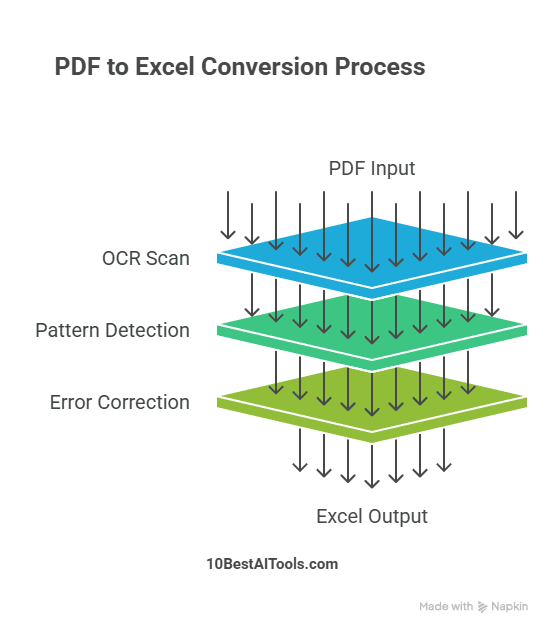
Step 1: OCR (Optical Character Recognition)
Tools like ABBYY FineReader and PDFelement use OCR to “read” text from scanned PDFs or images:
- Scans each character, even handwritten notes (ABBYY’s specialty).
- Converts images to machine-readable text (e.g., turning a blurry invoice into editable numbers).
Example:
A scanned receipt with coffee stains? ABBYY’s OCR detects “$4.99 Latte” and places it correctly in the “Expenses” column.
Step 2: Pattern Recognition & Table Detection
AI identifies tables, headers, and merged cells using:
- Regex (Regular Expressions): Docparser auto-extracts dates, emails, or custom patterns (e.g., “Invoice #INV-2024-\d{4}”).
- Bounding Box Analysis: Tools like Nanonets detect table borders, even with uneven spacing.
Example:
A messy PDF table with merged cells? Nanonets’ AI splits “Jan-Sales” into separate “January” and “Sales” Excel columns.
Step 3: Machine Learning (Continuous Improvement)
Advanced tools like Nanonets and PDF.ai learn from user feedback:
- Custom Templates: Train the AI to recognize your unique invoice/report formats.
- Error Auto-Correction: If the AI misplaces a decimal once, it won’t repeat the mistake.
Pro Tip:
For niche industries (e.g., healthcare, logistics), use tools with template builders to handle jargon or complex layouts.
Integration with Tier 1 Workflows
- Accounting: Automatically extract invoice totals into Excel for QuickBooks (Nanonets + Zapier).
- Research: Convert 100-page PDF surveys into pivot tables (Adobe Acrobat + Excel’s Power Query).
- Compliance: GDPR-safe tools like Smallpdf ensure EU client data stays encrypted during conversion.
Comparison Table: AI Tools to Convert PDF to Excel at a Glance
| Tool | Key Features | Pricing | Accuracy |
|---|---|---|---|
| Nanonets | Batch processing, custom templates, API access | Starts at $49/mo | 98% |
| Adobe Acrobat | Edit PDFs, OCR, cloud sync | $19.99/mo | 95% |
| Smallpdf | Drag-and-drop, GDPR compliant | $12/mo | 90% |
| PDFelement | Affordable, user-friendly | $8.25/mo | 92% |
| Tabula | Free, open-source | Free | 85% |
| iLovePDF | Mobile app, multilingual support | $6/mo | 88% |
| ABBYY FineReader | Advanced OCR, handles scanned docs | $169 one-time | 97% |
| PDF.ai | AI chat support, real-time previews | $15/mo | 93% |
| Cometdocs | Fast conversions, email delivery | $9.99/mo | 89% |
| Docparser | Zaps into Zapier, regex patterns | $49/mo | 96% |
Details for All 10 AI Tools to Convert PDF to Excel
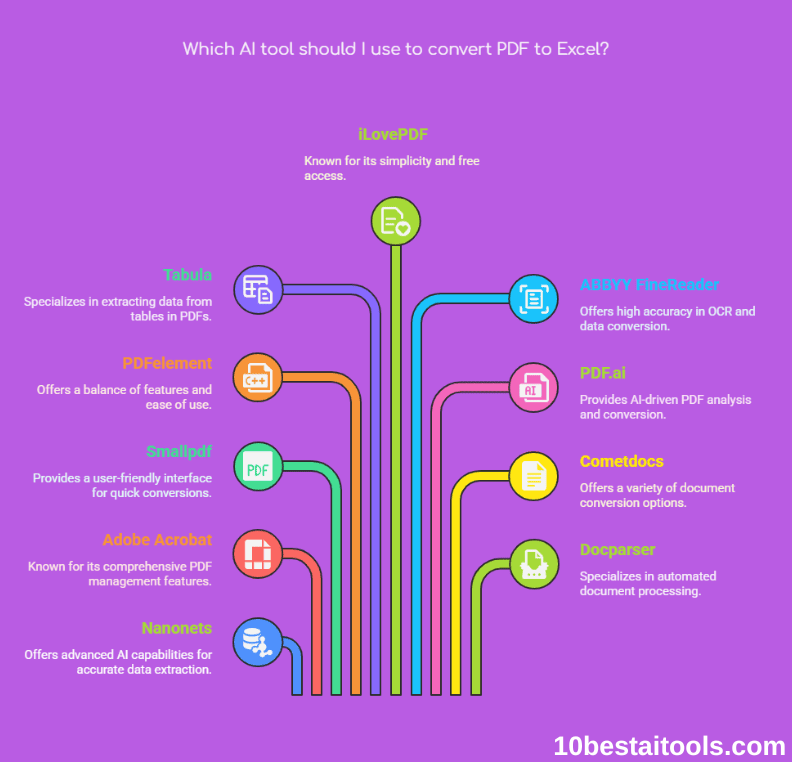
1. Nanonets
- Features:
- Batch processing (convert 100+ files at once).
- Custom templates for recurring formats (e.g., invoices, receipts).
- API access to integrate with your existing software.
- Pros:
- Best-in-class accuracy (98%) for complex tables and merged cells.
- No-code automation for repetitive tasks.
- Secure encryption for sensitive data.
- Cons:
- Steeper learning curve for first-time users.
- Expensive for casual users.
- Pricing: Starts at $49/month (7-day free trial).
- Alternatives: Docparser, Adobe Acrobat.
- Use Case: Finance teams converting quarterly financial reports with intricate tables.
2. Adobe Acrobat Pro
- Features:
- Built-in OCR (reads scanned PDFs).
- Edit PDFs before converting to Excel.
- Cloud sync with Google Drive/Dropbox.
- Pros:
- Industry-standard reliability.
- Perfect for editing + converting in one place.
- Cons:
- Subscription fatigue—adds up if you only need conversion.
- Overkill for simple tasks.
- Pricing: $19.99/month (free trial available).
- Alternatives: PDFelement, Smallpdf.
- Use Case: Corporate professionals who need full PDF editing and conversion.
3. Smallpdf
- Features:
- Drag-and-drop simplicity.
- GDPR compliant (safe for EU users).
- Compress PDFs post-conversion.
- Pros:
- Beginner-friendly—no tutorials needed.
- Works offline after initial setup.
- Cons:
- Struggles with files over 50 pages.
- Limited batch processing.
- Pricing: $12/month (free plan: 2 tasks/day).
- Alternatives: iLovePDF, Cometdocs.
- Use Case: Students converting 10-page research PDFs into spreadsheets.
4. PDFelement (Wondershare)
- Features:
- Affordable OCR for scanned files.
- Edit, annotate, and convert PDFs.
- Preserves formulas during conversion.
- Pros:
- Cheaper than Adobe, similar features.
- One-click conversion.
- Cons:
- Occasional formatting hiccups with images.
- Pricing: $8.25/month (per user).
- Alternatives: Adobe Acrobat, Nitro PDF.
- Use Case: Small businesses needing budget-friendly, all-in-one PDF tools.
5. Tabula
- Features:
- Free, open-source tool.
- Extracts tables from PDFs to CSV/Excel.
- No installation (web-based).
- Pros:
- Zero cost, great for hobbyists.
- Transparency (you control your data).
- Cons:
- No OCR—fails on scanned PDFs.
- Manual table selection required.
- Pricing: Free.
- Alternatives: PDF.ai, Cometdocs.
- Use Case: Tech-savvy users extracting clean tables from digital (non-scanned) reports.
6. iLovePDF
- Features:
- Mobile app (iOS/Android).
- Multilingual interface (supports 20+ languages).
- Merge/split PDFs before conversion.
- Pros:
- Great for on-the-go conversions.
- Free tier available.
- Cons:
- Ads in the free version.
- Limited customization.
- Pricing: $6/month (free plan: 3 tasks/day).
- Alternatives: Smallpdf, PDF2Go.
- Use Case: Freelancers converting client contracts on their phone during commutes.
7. ABBYY FineReader PDF
- Features:
- Advanced OCR for handwritten notes.
- Converts PDFs to 190+ formats.
- Edit scanned docs like Word files.
- Pros:
- Unbeatable for scanned or image-heavy PDFs.
- One-time purchase option.
- Cons:
- Expensive upfront cost.
- Heavy software (requires good RAM).
- Pricing: $169 one-time (Windows/Mac).
- Alternatives: Adobe Acrobat, Readiris.
- Use Case: Legal teams digitizing handwritten notes or scanned contracts.
8. PDF.ai
- Features:
- AI chat support (ask questions about your PDF).
- Real-time preview before conversion.
- Cloud storage integration.
- Pros:
- Interactive—fix errors on-the-fly.
- Clean, modern interface.
- Cons:
- Limited to 10 pages in the free tier.
- Still improving OCR accuracy.
- Pricing: $15/month (free trial).
- Alternatives: PDFelement, Nanonets.
- Use Case: Researchers extracting specific data points from lengthy PDFs.
9. Cometdocs
- Features:
- Lightning-fast conversions (<10 seconds).
- Email delivery of converted files.
- Supports CAD and image files.
- Pros:
- Simple and speedy.
- No software download.
- Cons:
- Basic features—no OCR or batch processing.
- Annoying pop-ups in the free version.
- Pricing: $9.99/month.
- Alternatives: Smallpdf, iLovePDF.
- Use Case: Project managers quickly converting meeting minutes to Excel.
10. Docparser
- Features:
- Zapier integration (automate workflows).
- Regex patterns for custom data extraction.
- Auto-export to Google Sheets/Excel.
- Pros:
- Powerhouse for automation.
- Handles inconsistent formats.
- Cons:
- Pricey for small teams.
- Steep setup for non-tech users.
- Pricing: Starts at $49/month.
- Alternatives: Nanonets, Parseur.
- Use Case: Startups automating invoice processing into accounting software.
Free vs. Paid AI PDF-to-Excel Converters
Choosing between free and paid AI converters boils down to your needs: casual use or business-critical accuracy. Here’s a detailed breakdown:
Free AI PDF-to-Excel Tools
| Tool | Best For | Limitations |
|---|---|---|
| Tabula | Simple, non-scanned tables | No OCR; manual table selection |
| iLovePDF Free | On-the-go conversions | 3 tasks/day; ads |
| Smallpdf Free | GDPR-compliant quick tasks | 2 tasks/day; no batch processing |
Example Use Cases:
- A student converting a 5-page research PDF with digital tables (use Tabula).
- A freelancer occasionally splitting invoices (iLovePDF’s free tier).
Paid AI PDF-to-Excel Tools
| Tool | Standout Feature | Ideal User |
|---|---|---|
| Nanonets | Batch processing + API | Finance teams processing 100+ invoices/month |
| Docparser | Zapier automation + regex | Startups syncing data to Google Sheets |
| Adobe Acrobat | OCR + full PDF editing | Corporate teams needing compliance & precision |
Price Comparison:
- Nanonets: Starts at $49/month (unlimited pages).
- Docparser: Starts at $49/month (Zapier included).
- Adobe Acrobat: $19.99/month (best all-rounder).
Decision Flowchart: Free vs. Paid?
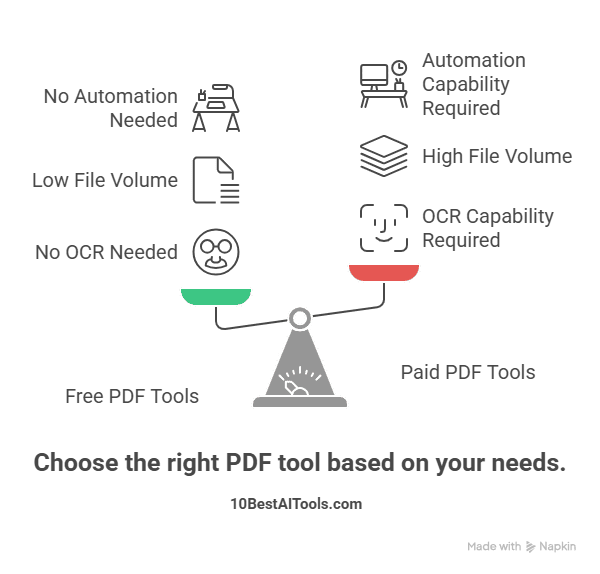
Pro Tip:
*Free tools work for one-off tasks, but paid tools save 5-10 hours/week. For example, Nanonets automates invoice processing with 98% accuracy—worth the $49/month if you handle 50+ bills monthly.*
How to Choose Right AI Tools to Convert PDF to Excel
Ask yourself:
- Accuracy Needs: Handling scanned docs? Prioritize OCR-heavy tools like ABBYY.
- Budget: Free options (Tabula) vs. enterprise solutions (Nanonets).
- Ease of Use: Drag-and-drop (Smallpdf) vs. advanced features (Docparser).
- Integration: Need Zapier? Docparser. Prefer Google Drive? Adobe Acrobat.
Common Mistakes to Avoid When Using AI Converters
AI tools are powerful, but even the best tech can’t fix user errors. Avoid these pitfalls to ensure flawless conversions:
Mistake 1: Using Free Tools for Scanned PDFs
Why It’s Bad: Free tools like Tabula or iLovePDF lack OCR, so they’ll turn scanned text into garbled symbols or blank cells.
Fix: Use OCR-powered tools like ABBYY FineReader (scanned docs) or Adobe Acrobat (handwritten notes).
Example:
A scanned restaurant receipt processed through Tabula becomes unreadable, but ABBYY extracts “$12.50 Cappuccino” correctly.
Mistake 2: Ignoring Data Privacy (GDPR)
Why It’s Bad: Free tools often store your data on unsecured servers—a nightmare for EU clients or sensitive financial data.
Fix: Choose GDPR-compliant tools like Smallpdf (Swiss-based) or Adobe Acrobat (enterprise-grade encryption).
Pro Tip:
Always check the tool’s privacy policy. For legal/financial docs, avoid “no-name” converters.
Mistake 3: Skipping Post-Conversion Audits
Why It’s Bad: Even 97% accuracy means 3 errors per 100 rows. A misplaced decimal could overstate revenue by $10,000.
Fix: Spot-check totals, dates, and IDs. Use Excel’s “Conditional Formatting” to flag outliers.
Example:
*ABBYY converts a 1,000-row inventory list but misreads “190 units” as “19 units”. A 30-second audit catches this.*
Bonus Mistake: Overlooking Formatting
Why It’s Bad: AI may split merged cells or misalign headers, breaking your spreadsheet formulas.
Fix: Tools like PDFelement preserve formatting, or use Excel’s “Text to Columns” to clean up post-conversion.
Pro Tips for Maximizing AI Tools to Convert PDF to Excel
- Double-Check Outputs: Always spot-check critical data.
- Batch Process: Save time by converting 50 files at once (Nanonets/Cometdocs).
- Use Templates: Set custom rules in Docparser for recurring reports.
- Combine Tools: Use Tabula (free) for simple tables + PDFelement for editing.
The Future of AI in PDF-to-Excel Conversions
Imagine AI that predicts your formatting preferences or auto-fixes errors in real-time. Expect tighter integration with tools like Notion or Slack, plus eco-friendly workflows (bye-bye, paper trails).
Conclusion
Life’s too short for manual data entry. Whether you’re a startup or a solopreneur, there’s an AI tool here to rescue you. Start with a free trial, and let robots handle the grunt work.
Check Out: ChatGPT vs Claude 3
FAQs for AI Tools to Convert PDF to Excel
- Q: Is there a free tool for occasional use?
A: Tabula or iLovePDF’s free tier! - Q: Can AI handle handwritten PDFs?
A: ABBYY FineReader works best for scribbles.
Follow 10 Best AI Tools on LinkedIn for more