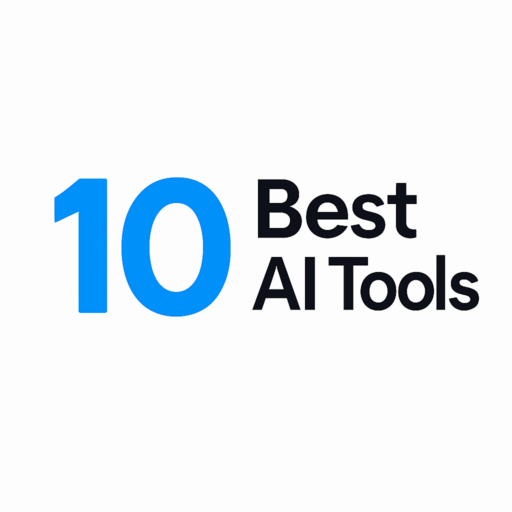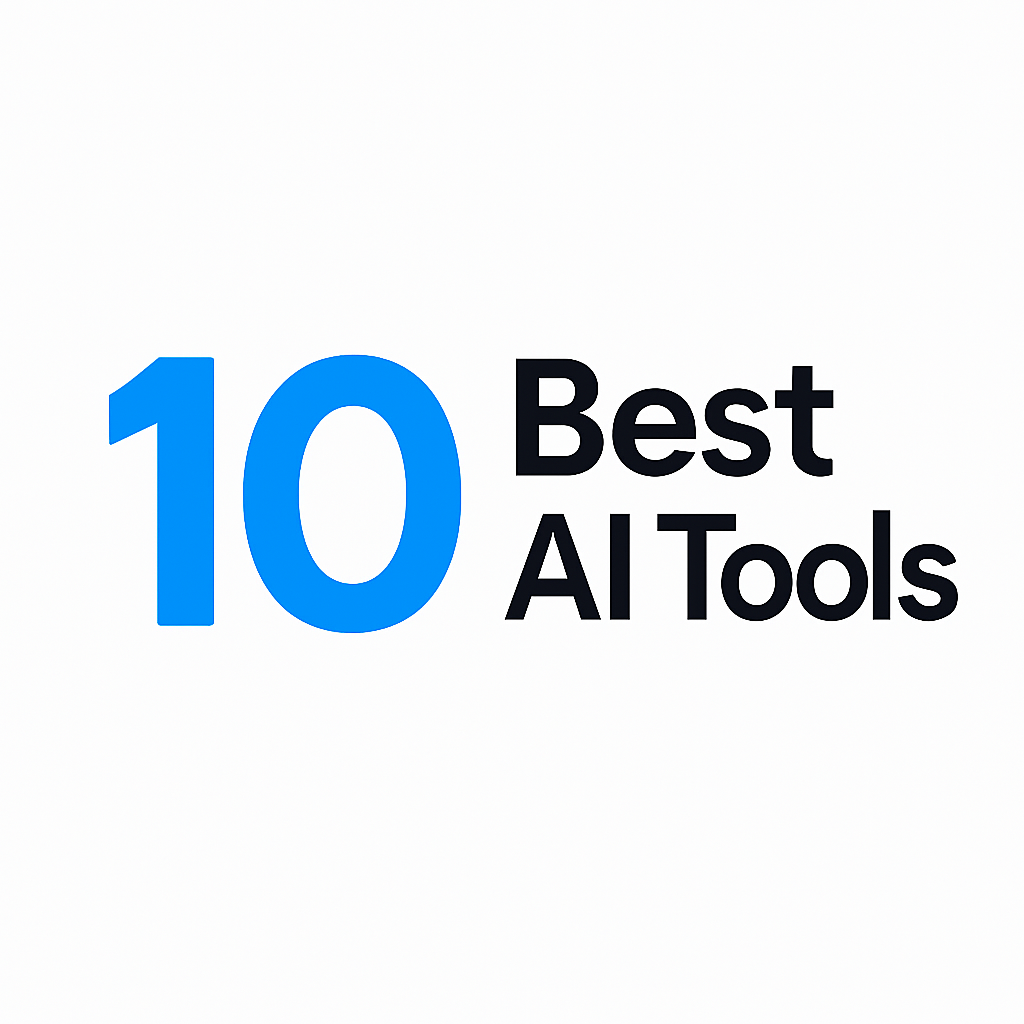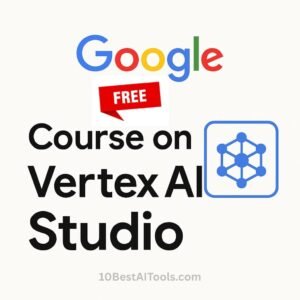Clear Sound, Clearer Conversations: Let AI Silence the Noise
Picture this: You’ve just recorded a heartfelt podcast episode or a critical client call, only to hear a barking dog, keyboard clatter, or sirens blaring in the background. Sound familiar? Background noise is the silent killer of professionalism and clarity. But fear not—AI tools to remove background noise are here to rescue your audio. Let’s dive into the top 10 AI solutions that turn chaotic soundscapes into studio-quality recordings.
Comparison Table: AI Tools to Remove Background Noise at a Glance
| Tool | Key Features | Pricing (Starting) | Best For |
|---|---|---|---|
| Krisp | Real-time noise cancellation | Free (60 mins/week) | Meetings & Live Recordings |
| Adobe Podcast Enhance | One-click AI cleanup | Free | Podcasters on a budget |
| Descript | Multi-track editing + noise removal | $12/month | Content creators |
| Otter.ai | Noise reduction + transcription | Free (300 mins/mo) | Interviews & Notes |
| NVIDIA RTX Voice | GPU-powered real-time filtering | Free (with GPU) | Gamers & Streamers |
| Audacity + AI | Open-source + AI plugins | Free | DIY editors |
| Cleanvoice.ai | Automatic filler word removal | $10/month | Podcasters & YouTubers |
| Dolby.io | Studio-grade voice enhancement | Pay-as-you-go | Professional audio |
| SoliCall Pro | Call-centric noise cancellation | $49.99 one-time | Remote workers |
| SquadCast | Noise removal + cloud recording | $20/month | Remote interviews |
AI Tools to Remove Background Noise Explained
1. Krisp
Features:
- Real-time noise cancellation during calls or recordings.
- Works with Zoom, Slack, Teams, and most communication apps.
- Reduces echo, keyboard clicks, and pet noises.
Pros:
- Zero lag—great for live meetings.
- User-friendly toggle (no complex settings).
Cons:
- Free plan limits noise removal to 60 minutes/week.
- Occasionally over-mutes subtle voice tones.
Pricing: Free (60 mins/week) → $8/month (unlimited).
Alternatives: NVIDIA RTX Voice, SoliCall Pro.
Use Case: Remote workers battling barking dogs or construction noise during client calls.
2. Adobe Podcast Enhance
Features:
- One-click AI cleanup for pre-recorded audio.
- Removes background hums, clicks, and air conditioner noise.
Pros:
- Free and instant.
- No technical skills needed.
Cons:
- No manual adjustments (you’re stuck with AI’s judgment).
- Only works for post-production, not live calls.
Pricing: Free.
Alternatives: Descript, Audacity + AI plugins.
Use Case: Podcasters who want to fix a recording in 10 seconds flat.
3. Descript
Features:
- Edit audio like a text document (delete filler words, splice clips).
- AI-powered noise removal + studio-quality sound enhancement.
Pros:
- All-in-one tool for editing, transcribing, and mixing.
- Great for collaborative projects.
Cons:
- Requires time to learn its interface.
- Expensive for casual users.
Pricing: $12/month (Creator plan).
Alternatives: Cleanvoice.ai, Audacity.
Use Case: YouTubers editing long-form interviews with background traffic noise.
4. Otter.ai
Features:
- Live noise reduction + AI transcription.
- Highlights key phrases and generates summaries.
Pros:
- Perfect for note-taking during meetings.
- Integrates with Zoom and Google Meet.
Cons:
- Noise removal isn’t as robust as Krisp or Dolby.io.
- Free plan caps transcription at 300 mins/month.
Pricing: Free (300 mins/mo) → $10/month (Pro).
Alternatives: Descript, Rev.
Use Case: Journalists cleaning up noisy interview recordings while automating transcripts.
5. NVIDIA RTX Voice
Features:
- GPU-powered real-time noise cancellation.
- Works with gaming apps, streaming software (OBS), and calls.
Pros:
- Free for NVIDIA GPU users.
- Handles intense noise (like fan sounds from gaming PCs).
Cons:
- Requires an RTX graphics card (not for Mac users).
- Slightly complex setup for non-gamers.
Pricing: Free (with compatible GPU).
Alternatives: Krisp, SoliCall Pro.
Use Case: Streamers drowning out keyboard clatter during live Twitch sessions.
6. Audacity + AI Plugins
Features:
- Open-source audio editor + AI noise removal plugins (e.g., Goyo, NoiseTorch).
- Manual control over noise profiles.
Pros:
- Free forever.
- Customizable for advanced users.
Cons:
- Requires DIY effort to install plugins.
- No real-time processing.
Pricing: Free.
Alternatives: Adobe Podcast Enhance, Descript.
Use Case: Budget-conscious creators willing to tweak settings for perfection.
7. Cleanvoice.ai
Features:
- Automatically removes filler words (“um,” “ah”) + background noise.
- Enhances vocal clarity.
Pros:
- Saves hours of manual editing.
- Simple drag-and-drop interface.
Cons:
- Doesn’t work for live calls.
- Limited free trial.
Pricing: $10/month (Starter plan).
Alternatives: Descript, Adobe Podcast Enhance.
Use Case: Podcasters who ramble and need a polished final cut.
8. Dolby.io
Features:
- Studio-grade noise suppression and voice enhancement.
- API for integrating into custom apps.
Pros:
- Best-in-class audio quality.
- Scalable for businesses.
Cons:
- Expensive for casual users.
- Steep learning curve for APIs.
Pricing: Pay-as-you-go ($0.25/min for noise removal).
Alternatives: Krisp, Adobe Podcast Enhance.
Use Case: Professionals producing audiobooks or high-end podcasts.
9. SoliCall Pro
Features:
- Call-centric noise cancellation for VoIP apps.
- Reduces wind, echo, and crowd chatter.
Pros:
- One-time purchase (no subscription).
- Lightweight on CPU.
Cons:
- Outdated interface.
- Windows-only.
Pricing: $49.99 (lifetime license).
Alternatives: Krisp, NVIDIA RTX Voice.
Use Case: Sales teams making crystal-clear cold calls from busy offices.
10. SquadCast
Features:
- Cloud-based recording studio with built-in noise removal.
- Separate audio tracks for each speaker.
Pros:
- No post-production needed.
- Great for remote interviews.
Cons:
- Requires stable internet.
- Pricier than standalone tools.
Pricing: $20/month (Creator plan).
Alternatives: Riverside.fm, Zencastr.
Use Case: Interviewers recording guests in different time zones with varying setups.
How to Choose Right AI Tools to Remove Background Noise
- Live vs. Post-Processing: Need real-time fixes (Krisp) or editing later (Descript)?
- Budget: Free tools like Adobe Podcast Enhance work, but paid tools offer more control.
- Integration: Ensure compatibility with your existing apps (e.g., Zoom, Audacity).
Pro Tips for Maximizing AI Tools to Remove Background Noise
- Layer Tools: Use Krisp during recording + Descript for post-processing.
- Test Settings: Adjust sensitivity to avoid cutting off your voice.
- Pair with Good Habits: Record in a closet for better raw audio.
Ethical Considerations
- Transparency: Disclose edits if altering interviews or evidence.
- Consent: Avoid modifying others’ audio without permission.
- Avoid Misuse: Don’t deepfake voices or manipulate context.
The Future of AI in Noise Removal
Expect AI to handle crowded cafes effortlessly, personalize noise profiles, and integrate into everyday apps like WhatsApp. Soon, “background noise” might just be a nostalgic term.
Conclusion
Your audio shouldn’t sound like a battlefield. Whether you’re a podcaster, remote worker, or gamer, there’s an AI tool here to save your sonic sanity. Try a free plan today—your audience (and sanity) will thank you!
Check Out: AI Tools for Content Creators
FAQs for AI Tools to Remove Background Noise
Q: Can AI remove background noise completely?
A: It can’t work miracles, but it’ll get you 90% closer.
Q: Best free tool for live calls?
A: Krisp or NVIDIA RTX Voice.
Q: Do I need fancy hardware?
A: Most tools work on standard setups—except NVIDIA (requires RTX GPU).
Follow 10 Best AI Tools on LinkedIn for more